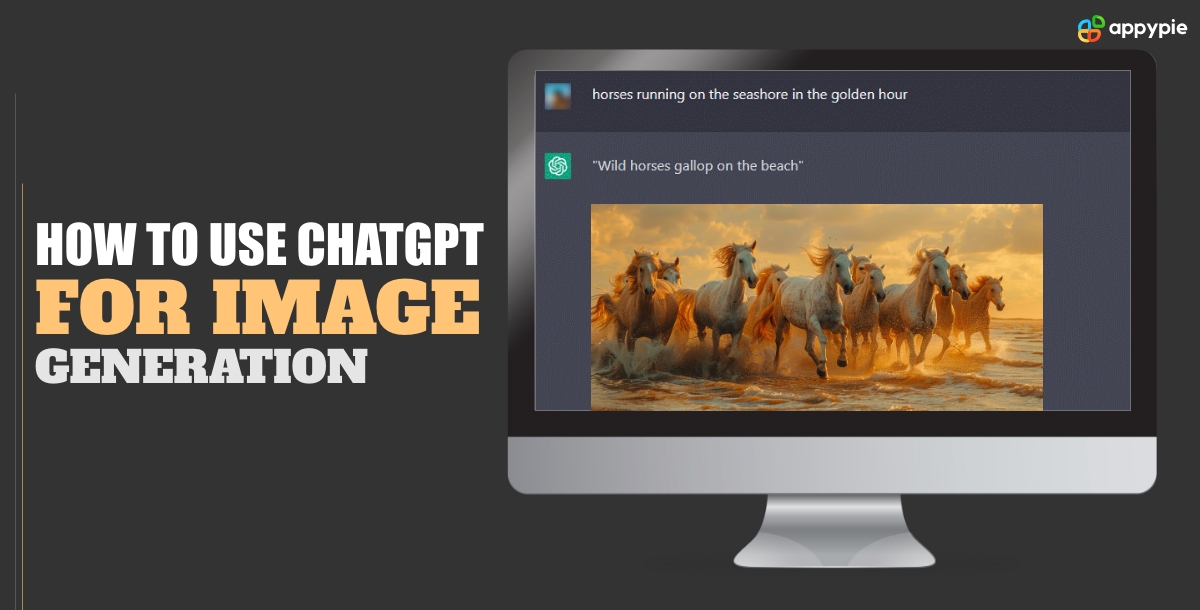ChatGPT, an advanced AI language model by OpenAI, has transformed how we interact with technology. Although ChatGPT is highly praised for its text generation and comprehension abilities, its potential for image creation and analysis is sometimes overlooked. So, now, expanding beyond text, ChatGPT allows users to create images, offers creative ideas, generates captions, and guides the design process, providing them with more options. Regardless of whether you are a designer, marketer, or someone passionate about visual storytelling, learning to use ChatGPT for images can open up exciting opportunities. In this blog, we're going to explore how to automate workflows with ChatGPT, knowing its full potential for enhancing productivity and creativity in handling images.
Table of Contents
How to Use ChatGPT for Image Generation With Appy Pie Automate?
Before starting the connect, create a sheet in Google Sheets where the prompts will be entered; this will be the foundation for generating the images.

Now, let’s start with a step-by-step process on how to use ChatGPt for image generation.
- Sign Up/Login to Appy Pie Automate
- Create a Connect
- Select Trigger App
- Select Trigger Event
- Link Your Google Sheets Account
- Proceed with the Trigger Setup
- Review Trigger Test
- Select Action App
- Select Action Event
- Link ChatGPT Account
- Add ChatGPt API
- Enter ChatGPT Prompt
- Select Action App
- Select the Action Event
- Setup Options for Google Drive Upload File
- Select Third Action App
- Select Action Event
- Select Your Google Drive Account
- Setup Option for Google Drive Find a File
- Run Test
- Select Google Sheets as the Fourth Action App
- Select Action Event for Google Sheets
- Setup Options for Google Sheets Create Spreadsheet Row
- Final Run Test
- Result on Sheet
- Image Generated
Visit Appy Pie Automate and sign up for an account. If you already have an account, log in to proceed.
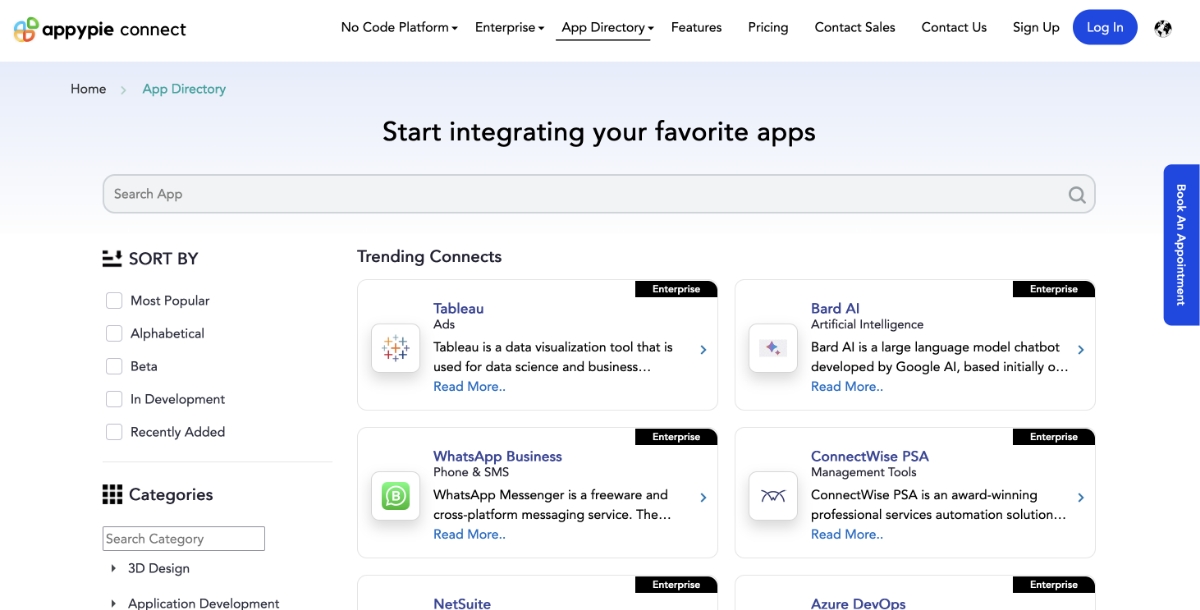
After signing in, Click on "Create a Connect".
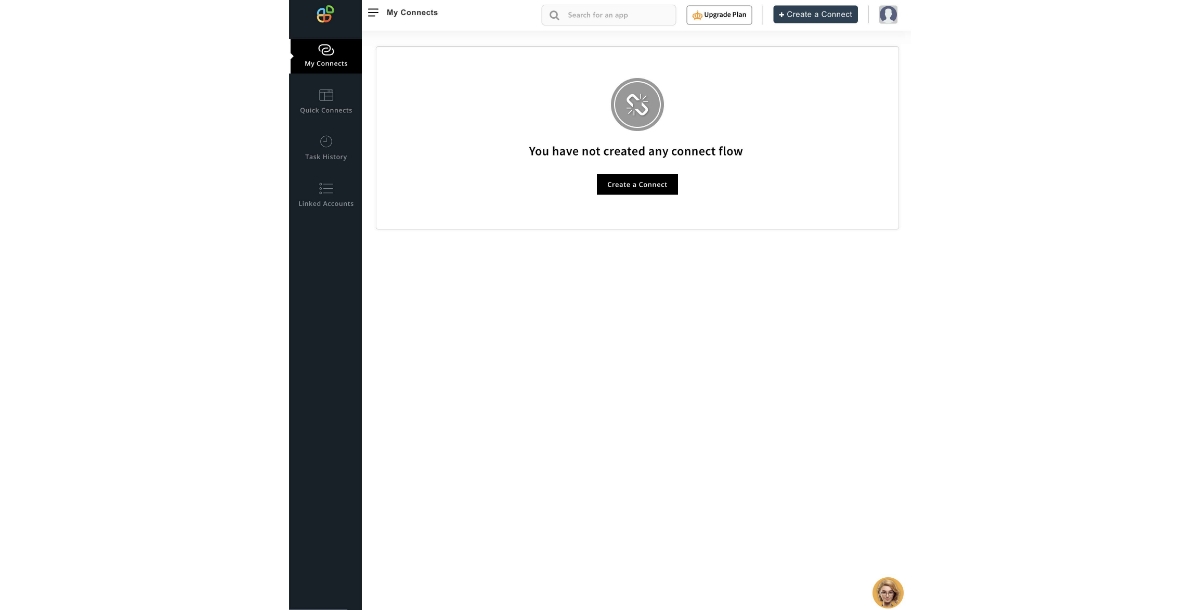
Select Google Sheets as a Trigger App.

Select the new spreadsheet row as a trigger event.

Now, link your Google Sheets account to Appy Pie from which the trigger will take place.

Now, configure the trigger event settings, which are necessary fields for this connect to occur.

Review the trigger test to ensure the connect is triggering from the right data.

Select the action app as ChatGPT.

Select create images as an action event.

Add your ChatGPT account and click continue.

Generate and enter the API key for ChatGPT and then click on continue.

Provide a ChatGPT prompt to generate a response as per your requirements.

Now, add Google Drive as another action app.

Select upload file as an action event.

Configure the required drive options to upload the generated response.

Select Google Drive again as the third action app.

Now select search event to find the same file.

Now, link your Google Drive account to Appy Pie.

Select the file name and proceed.

Run the test and click on edit.

Select Google Sheet as the fourth action app to get the image link on the sheet.

Select create spreadsheet row as the action event.

Set up details of sheet and URL of Drive file link.

Click continue and perform a final test to ensure everything is working correctly.


Following a successful test run, the image URL is updated on the sheet, and a picture based on the prompt we provided is generated.
Popular ChatGPT Integrations
ChatGPT can be integrated with hundreds of apps using Appy Pie Automate. Some of the best and most popular ChatGPT integrations are listed below:
- ChatGPT Integration with Microsoft Excel
- ChatGPT Integration with Salesforce
- ChatGPT Integration with WhatsApp Business
- ChatGPT and Gmail Integration
By creating a ChatGPT integration with Microsoft Excel, you can set up a powerful workflow where actions in Excel trigger responses from ChatGPT. For instance, when a new row is added to your table, Excel can automatically send this data to ChatGPT and display the generated response right in your spreadsheet. This integration not only automates interactions between your data and AI but also provides immediate insights, making it easier to analyze and act on information directly within your familiar Excel environment.
Creating a ChatGPT integration with Salesforce helps to automate intelligent responses to new records. When a new record is created in Salesforce, the integration can automatically trigger ChatGPT to generate relevant insights or suggestions. This setup helps your team quickly understand and act on new information, improving efficiency and decision-making directly within your Salesforce environment.
By creating a ChatGPT integration with WhatsApp Business, you can automate responses to incoming messages. When a new message is received, the integration triggers ChatGPT to generate a reply, which is then automatically sent back to the customer. This setup helps streamline customer interactions, providing quick and relevant responses without manual intervention, ensuring efficient customer service directly through WhatsApp.
The ChatGPT and Gmail integration allows users to automate responses to new emails using ChatGPT's advanced language capabilities. Set it up so that whenever you receive a new email, ChatGPT can generate a complete, context-aware reply. This integration simplifies managing your inbox by providing intelligent, prompt responses, making email communication more efficient and less time-consuming.
Benefits of Using ChatGPT for Image Generation
While ChatGPT is known for its text-based capabilities, it can also be used as a powerful tool for image generation. Let's explore some of the benefits of using this approach:
- Accessibility and User-Friendliness: Generating images through text prompts with ChatGPT is much easier than learning complex image editing software. This makes image creation accessible to a wider range of users, regardless of their technical skills.
- Creative Freedom and Exploration: ChatGPT allows you to experiment with different artistic styles and concepts by simply describing your desired image. This opens up a world of creative possibilities and helps you explore new ideas.
- Customization and Control: You can provide detailed descriptions and specifications to ChatGPT, ensuring the generated image closely aligns with your vision. This level of control is often difficult to achieve with traditional image editing tools.
- Iteration and Refinement: If the initial image isn't perfect, you can provide further instructions to ChatGPT to refine the output. This iterative process allows you to achieve the desired result efficiently.
- Cost-Effectiveness: Using ChatGPT for image generation can be a cost-effective solution compared to hiring professional designers or purchasing expensive software. This is especially beneficial for small businesses, entrepreneurs, and individuals on a budget.
Conclusion
To sum up, ChatGPT has shown to be an effective tool for creating and modifying photos. With the right knowledge of ChatGPT's features and limitations, you can use it to produce original visual content. ChatGPT may be a useful tool in your picture creation process, helping with everything from creating image descriptions to suggesting edits and inspiring creative ideas. As you investigate the potential of this AI language model, don't forget to try new things, improve, and enjoy yourself. You can push the limits of your visual storytelling and produce eye-catching visuals that connect with your audience when ChatGPT is on your side. Accept the possibilities of AI-assisted image production and let your imagination reach new heights.
Related Articles
- 10 Best Screen Sharing Software & Apps in 2024
- Zoho CRM Vs. HubSpot [Which should you choose?]
- What Are Sales KPIs & Best KPIs For Sales Examples
- How to start your own Podcast – The Ultimate Guide for Beginners
- Top 10 Best Shopping Websites for Every Shopaholic
- Open AI Assistant: What It Is & It’s Uses
- Top 15 YouTube Banner Ideas to Make your Channel Look Super-Awesome
- 50+ Instagram Highlight Cover Ideas for a Stylish Profile
- How to Mute Emails in Gmail [Step-by-Step Guide]
- How to Use the Filter Function in Google Sheets