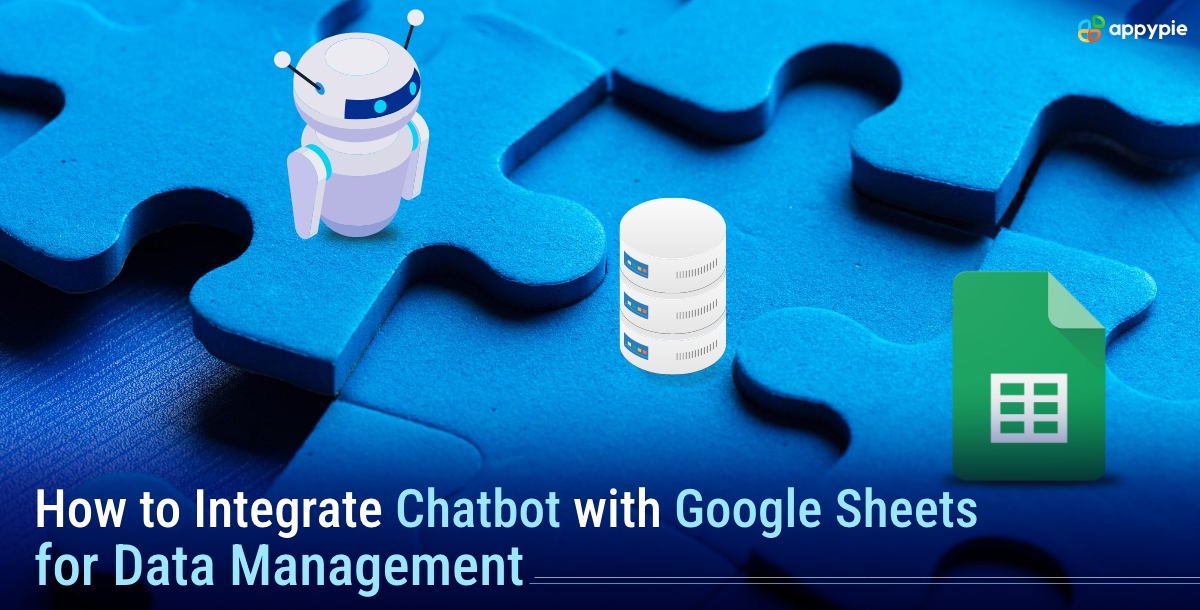How to Integrate Chatbot with Google Sheets for Data Management

Integrating your chatbot with Google Sheets for data management is an exciting endeavor that can enhance your chatbot's capabilities. In this insightful guide, we'll walk you through the process of connecting your chatbot to Google Sheets, allowing it to access and manage data within the spreadsheet. You'll learn about the benefits of using Google Sheets as a database, improving your chatbot's efficiency and functionality. We'll cover steps to create a smooth integration, customize your chatbot's appearance, and deploy it on your website. Additionally, we'll explore how to build conversational flows and use the power of Google Sheets to elevate your chatbot's performance and user experience. Get started with Appy Pie's chatbot builder and unlock the full potential of your chatbot and Google Sheets integration, ensuring a smooth and dynamic user journey.
Integrate Chatbot with Google Sheets for Data Management Using Appy Pie
Step 1. Build An Account

Go to Appy Pie's chatbot builder, the best platform for creating a chatbot. Sign up or log in, then click "Create Bot". Now enter your chatbot's desired name.
Step 2. Select the Inquiry Bot

Select the "Inquiry" bot, which is perfect for chatbots that answer questions and share information. After choosing this category, click "Start Customization."

Then "Edit Bot Flow" to access the chatbot builder and customize your bot's responses and features.
Step 3. Select Data Handoff Platform

In the editor section, building conversational flows involves using dialogue nodes to create back-and-forth interactions between your chatbot and users.

In the handoff node, click on the 3 dots. Then select “Cloud Storage” as “Handoff Type” and for “Handoff to” select “Google Sheets” and tap on “Install.”
Step 4. Install Google Sheets

Sign in with your Google account. Follow the on-screen instructions to allow Appy Pie access to your Google Sheets. The chatbot will automatically create a new google sheet This is where your chatbot will send data.
Step 5: Design Your Chatbot

Click "Design Customization" to change the appearance of your chatbot widget.
Step 6. Deploy Bot in Website

After designing and customizing the text, proceed to the "Set up" section to deploy the bot's widget on your website. Click the copy icon to copy the code snippet, then paste it into the designated section on each page of your website.
Further Read: How to Chat with Your Google Sheets
Benefits of Using Google Sheets as a Database
Using Google Sheets as a database offers several advantages:
- Scalability: Google Sheets allows for easy scalability, accommodating large datasets and multiple users without performance degradation. This ensures your chatbot can handle increasing data volume and user interactions.
- Collaboration: Google Sheets facilitates collaboration, allowing multiple team members to work on the same dataset simultaneously. This enables efficient data management and promotes cohesive decision-making.
- Accessibility: Google Sheets is accessible through any web browser, making it convenient for users to input and retrieve data. This accessibility enhances the user experience and ensures data availability.
- Data Visualization: Google Sheets provides robust data visualization tools, such as charts, graphs, and pivot tables. This helps users understand data trends, patterns, and relationships, leading to better decision-making.
- Automation: Google Sheets supports automation with functions, formulas, and scripts, allowing for dynamic data manipulation and calculation. This automation streamlines data processing and reduces manual effort.
- Integration: Google Sheets integrates seamlessly with various tools, including your chatbot. This integration enables dynamic data exchange, ensuring your chatbot can access and utilize data within the spreadsheet.
- Customization: Google Sheets offers extensive customization options, allowing you to format cells, apply conditional formatting, and create personalized formulas. This customization enhances the user experience and data presentation.
- Real-time Updates: Google Sheets provides real-time updates, ensuring all users see the most current data. This feature keeps your chatbot and users informed with the latest information.
- Security: Google Sheets offers robust security measures, including data encryption and access control. This ensures that sensitive data is protected and accessible only to authorized users.
- Cost-Effectiveness: Google Sheets is a cost-effective solution, providing powerful features and functionality without a hefty price tag. This makes it an attractive option for businesses of all sizes.
Common Mistakes to Avoid When Creating Chatbot
Creating a chatbot is an exciting endeavor, but it's easy to make mistakes. Here are some common pitfalls to avoid:
- Lack of Personalization: A one-size-fits-all approach won't cut it. Users expect personalized interactions. Use AI chatbot and live chat software to customize responses and recommendations to individual users.
- Not Defining Clear Objectives: Failing to set clear objectives can lead to a chatbot that lacks focus and direction. Define your chatbot's purpose, whether it's customer support, lead generation, or information provision.
- Ignoring User Needs: Not understanding your target audience can result in a chatbot that fails to meet user needs. Research and understand your users' preferences, challenges, and expectations.
- Neglecting Contextual Understanding: Contextual awareness is key. Ensure your chatbot can interpret user queries in context, understanding user intent and preferences. Natural language processing techniques can enhance your chatbot's contextual understanding.
- Ineffective Testing: Testing is crucial. Inadequate or insufficient testing may result in a chatbot that struggles to handle user queries effectively. Utilize diverse testing scenarios and user feedback to refine your chatbot's performance.
- Lack of Continuous Optimization: Your chatbot is not a "set it and forget it" tool. Continuously optimize its performance, using data analysis and user feedback to refine its capabilities over time.
- Ineffective Integration: Integrate your chatbot seamlessly with other tools, like CRM software, to ensure a comprehensive view of the customer journey. Ineffective integration may result in a fragmented user experience.
- Ignoring User Feedback: Your users' feedback is invaluable. Listen to their suggestions, concerns, and praise to iteratively improve your chatbot's functionality and user experience.
- Insufficient Training Data: Your chatbot needs comprehensive training data to understand and learn from. Insufficient data will limit its capabilities and adaptability. Use live chat software to collect user feedback and continuously improve your chatbot's responses.
- Forgetting About Live Chat: Live chat software enhances your chatbot's capabilities and ensures human support when needed. Don't neglect this crucial component, as it ensures a seamless user experience.
Also Read: Top Live Chat Benefits For Your Business
Conclusion
Integrating your chatbot with Google Sheets opens up a world of possibilities for efficient data management, user personalization, and seamless automation. By leveraging the scalability, accessibility, and collaborative features of Google Sheets, you can build a chatbot that not only enhances user engagement but also streamlines your business processes. Avoid common pitfalls like lack of personalization, ineffective testing, and ignoring user feedback, and instead focus on building a chatbot that evolves continuously through real-time data insights and intelligent integration. With Appy Pie's intuitive chatbot builder and the dynamic power of Google Sheets, you can create a robust, user-centric chatbot solution that delivers exceptional value and elevates your customer interactions to the next level.
Related Articles
- Analogist: Out-of-the-box Visual In-Context Learning with Image Diffusion Model
- The 5 Best Analytics Tools and Apps for Businesses
- Chatbot Technology: Expert insights on the future of chatbot technology
- Personalizing for Perfection: A Guide to Handling 20 Types of Customers
- Apple Fall Event, 2018: A Bigger iPhone & An Improved Apple Watch
- 12 Timeless Web Design Trends for 2024 and Beyond
- Everything You Need to Know About Facebook Pixels
- What is Data Extraction + [Ways to Automate the Process]
- Benefits of Geofencing for Small Businesses
- How To Live Stream Successfully?