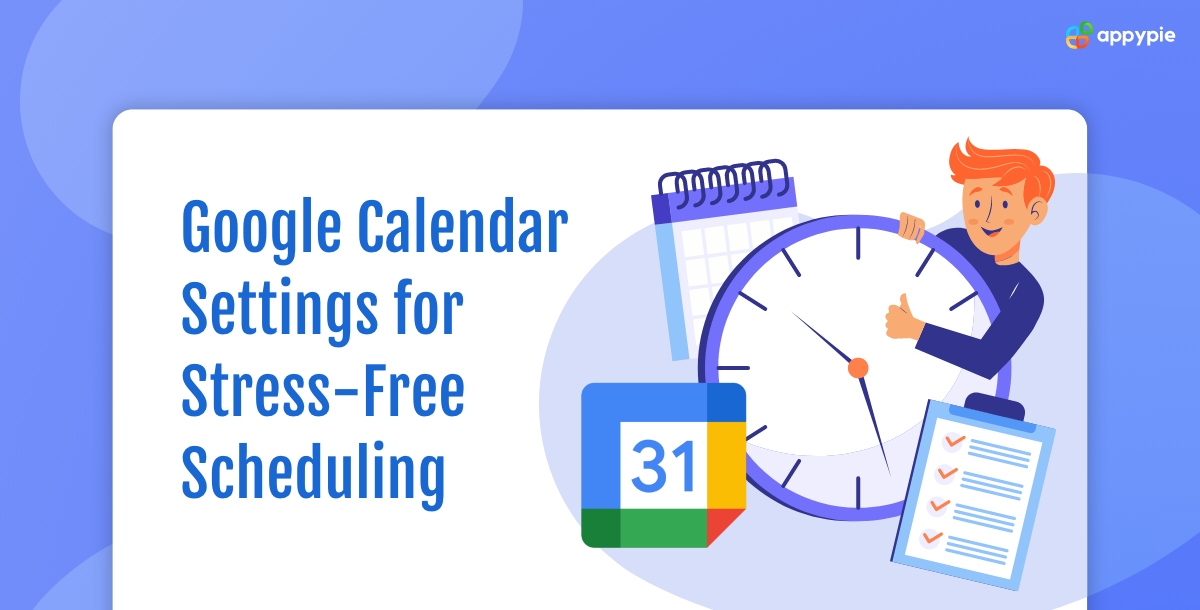In today's fast-paced world, managing a cluttered schedule can feel like navigating a ship through stormy seas. With meetings crowding your day and tasks piling up, finding calm in the chaos is essential. Google Calendar emerges as a beacon of organization, offering features that not only streamline your agenda but also enhance your workflow. Among these features, the integration with workflow automation tools stands out, promising to revolutionize how you manage your time and tasks. In this comprehensive guide, we'll explore five transformative Google Calendar settings and additional tips to make your calendar a powerful ally in your quest for productivity and stress reduction.
- Harmonize Global Collaboration: Dual Time Zone Display
- Master Time with the World Clock
- Reduce Visual Clutter: Fade Past Events
- Undo Mistakes with Ease
- Compare Calendars Side by Side
Working across time zones doesn't have to mean constant mental gymnastics. Google Calendar simplifies this with its dual time zone feature. By displaying two time zones simultaneously, it eradicates the guesswork and mental math, making scheduling meetings with international colleagues a breeze. Here's how to activate this feature:

Step 1: Navigate to Settings, then select Time Zone.

Step 2: Enable Display secondary time zone, choose your secondary time zone, and customize labels for clarity.

Step 3: Return to your calendar to see both time zones in the Day or Week view, ensuring you're always in sync with your global team.
For those juggling connections in more than two time zones, the World Clock feature is a godsend. By showing the current time in multiple cities, it keeps you informed and prepared for interactions around the globe.
Step 1: In Settings, click World Clock.

Step 2: Enable Show world clock and add the cities of your choice.

Step 3: This setup gives you an at-a-glance understanding of global times, ensuring you're never caught off guard when planning international meetings.
A cluttered calendar can overwhelm the best of us. Google Calendar offers a simple yet effective solution: fading events that have passed. This visual cue helps differentiate between pending and completed tasks, reducing stress and keeping your focus on the present.

Choose View options and select Reduce to minimize the brightness of past events.

Enjoy a cleaner, more manageable calendar view, where past events blend into the background, allowing future appointments to stand out.
Accidents happen, but Google Calendar ensures they're not catastrophic. Whether you've mistakenly deleted a meeting or moved an appointment, the undo feature is your safety net.

Step 1: Use Ctrl+Z (Windows) or Command+Z (Mac) for immediate undos.

Step 2: For actions beyond 10 seconds, recover from the Trash within 30 days.
This safety feature brings peace of mind, knowing that no mistake is irreversible.
Gaining insight into your team's availability is crucial for efficient scheduling. Google Calendar allows you to view multiple calendars side by side, transforming how you coordinate.

Step 1: Click the Add other calendars icon (+) and Subscribe to calendar using your coworker's email.

Step 2: In Settings, under View options, enable View calendars side by side in Day View.
This feature is invaluable for planning meetings, understanding team availability, and ensuring you're aligned with your colleagues' schedules.
How to Leverage Google Calendar Settings for Ultimate Productivity?
In the digital age, where time management has become more complex and demanding, Google Calendar stands out as an essential tool for personal and professional organization. Beyond its basic functionality of scheduling meetings and reminders, Google Calendar offers a range of features designed to enhance productivity.
Google Calendar Scheduling
The Google Calendar scheduling feature is incredibly versatile, allowing users to not only plan their days, weeks, and months down to the minute but also to share these schedules with colleagues, friends, or family members. This makes coordinating meetings, events, and activities far more efficient, reducing the back-and-forth often associated with scheduling. By visualizing your entire schedule in one place, you can easily identify free slots for new appointments or dedicated work time, helping you to maintain a balanced and productive routine.
Google Calendar Appointment Slots
For those who regularly schedule meetings, consultations, or classes, the Google Calendar’s appointment slots feature is indispensable. It allows you to carve out specific times in your calendar that others can book based on their availability, eliminating the need for external scheduling tools. This is particularly useful for professionals such as consultants, tutors, or healthcare providers, who can set available times for clients to book sessions without risking double-booking or scheduling conflicts.
Integration with Google Docs
The ability to create Google Docs templates directly from calendar events further enhances the utility of Google Calendar. This feature streamlines the process of preparing for meetings by allowing you to generate documents, agendas, or notes templates linked to specific events. This ensures that all participants are on the same page and that meetings are productive and focused. Whether you're leading a project kickoff, a weekly team check-in, or a client presentation, having a structured document template ready to go saves time and promotes efficiency.
Bonus Tip: Unleash the Power of Integration
Google Calendar's true potential is unlocked when integrated with other apps. By connecting it to workflow automation tools and productivity apps, you can automate reminders, meeting notes, and much more. Services like Appy Pie Connect bridge your calendar with thousands of apps, streamlining your workflow and freeing up mental space for more critical tasks.
Popular Google Calendar Integrations
- Create a Google Calendar integration with Slack
- Create a Google Calendar and Todoist integration
- Create a Google Calendar and Asana integration
- Create a Zoom and Google Calendar integration
- Create a Notion integration with Google Calendar
- Create a Calendly and Google Calendar integration
Conclusion
Incorporating these advanced settings and tips into your Google Calendar not only elevates it beyond a simple scheduling tool but also transforms it into a vital asset for productivity and stress management. The capability to seamlessly coordinate across different time zones, efficiently manage a bustling schedule, and integrate Google Calendar with a multitude of other applications, cultivates an environment of efficiency and serenity in your daily work life. By fully embracing these features, you unlock the potential to significantly boost your productivity, ensuring that stress and disorganization become relics of your past, as you move forward with a more organized and controlled approach to managing your time and tasks.
Related Articles
- 100+ Candle Business Name Ideas to Light Up Your Business
- 8 Top NFT Memes – Classic Memes That Sold Extremely Well
- How to Use Social Media For Social Activism?
- The 8 Top AWS Apps in 2023
- What is Service Recovery? Importance + Examples
- 31 Symmetrical Logos for Inspiration
- Top 5 Drift Integrations: Unlock Business Potential
- 9 Excellent Food Photography Ideas that You Can Try at Home
- Best Asset Panda Integrations for Efficient Asset Management
- Squarespace vs WordPress- Unraveling the Best CMS for Your Digital Dreams